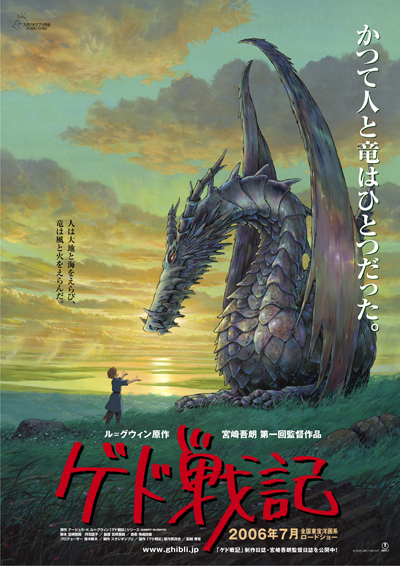So you want to be an audiophile? Great, but you need to realize this is an elite designation and that joining the ranks will take work. The key is having the right tools, and not all of those listed here are easy to figure out, at least not the first time you use them.
First, let us pause for two major caveats, as this article examines only software for producing high-quality, portable (as in put them on your iPod) digital recordings. This is no doubt sacrilege to bona fide audiophiles, for whom analog still rules supreme. (See the second part of this special report, "Hi-Fi, Meet the IPod," for a closer look at this issue and how new technologies may one day bridge the gap.)
The lack of a hardware review may also irk some. You can't have great sound without high-end speakers, specialized speaker cords and the like. This is a dangerous world to tread with a wallet and scant knowledge, as this list of overpriced, useless gear points out.
Still, the gap between low-end digital recordings and high-end digital recordings is so vast -- and the means to fix the worst failings so well within the bounds of average folks on a budget -- that a look at just digital music software is justified.
The first thing you'll have to throw out is expectations of a tidy and simple user interface. Sure, the layout in iTunes is less daunting, but that's because Apple Computer's program offers fewer choices. Specifically, it fails to offer the options that give the highest likelihood that your prized digital music library won't be made obsolete by new formats five years down the road.
The other thing you'll come to realize is that no single program does everything well. Sadly, the software that's best at playing your music using your computer isn't necessarily the best at managing a music file's "tags," which are the text strings that contain the song's name, artist, album and other information.
I've tried to keep the list simple while at the same time casting a wide net. Here's what you need:
CD ripper: This is the program that scans your music CD and converts the tracks to a file that can be stored and played on your computer or iPod. The most versatile and accurate program is, without a doubt, Exact Audio Copy, or EAC. The free software goes to great lengths to ensure that scratches and other imperfections on the surface of your CD don't result in pops or scratches in the audio files it rips.
It also works well with the Lame encoder, which I'll get to in a moment. Configuring EAC can be daunting. I found invaluable help online.
Lame encoder: EAC uses this open-source software to convert songs on a CD to MP3 files. I recommend the MP3 format because it's available as an option on just about every device and most software you'll ever come across.
There are many different versions. The current stable version is 3.97, beta 1. (Don't be put off by the "beta" designation. I've been using the software for weeks and it works fine.)
Download version 3.97, beta 1 (alternate download sites are free-codecs.com and Softpedia), unzip it to its own folder (for instance, C:\Lame) and make a note of its location. You'll have to know where it's located when you configure EAC.
Once you've got EAC configured to use Lame, you're almost there. The only thing left to do is tell the programs what settings you want to use. I recommend using a sound-quality setting that's a notch higher than the standard, and to tag your music using an older and a newer format. Don't worry if this sounds confusing -- all you need to do is open EAC and choose Compression Options from the File menu. From there, look for an empty box just to the right of text that says "additional command line options." In that box, paste the following string:
-V 0 --add-id3v2 --pad-id3v2 --tt "%t" --ta "%a" --tl "%g" --ty "%y" --tn "%n" --tg "%m" %s %d
Media player: You've now completed the hardest work. Of course, to listen to music on your computer, you'll need a jukebox or media player program. My favorite is Winamp. By downloading plug-in software called ml ipod, you can also use Winamp to manage your iPod. Unlike iTunes, ml ipod allows you to move songs from your iPod onto your computer, which is useful for backing up your valuable collection.
Tagging software: Finally, to make sure files in your music collection contain the correct information about the song's title, artist and album name, you'll need a tagging program. I like MP3 Tag Studio.
Tags are strings of text that live inside an MP3 file so you can organize thousands of songs by a single characteristic -- for example, a genre such as jazz. If you've ever suffered with an iPod that shows three different entries for the same artist (for example: "The Who," "Who, The" and "Who"), chances are that inconsistent tagging is to blame. MP3 Tag Studio is free and it has features that will remove extra spaces from tags and rename files based on tags.
Wired